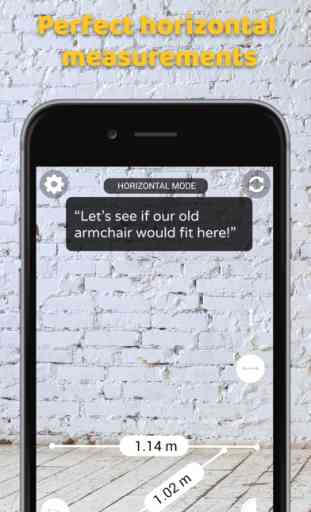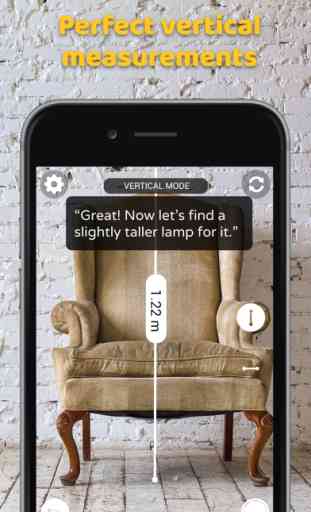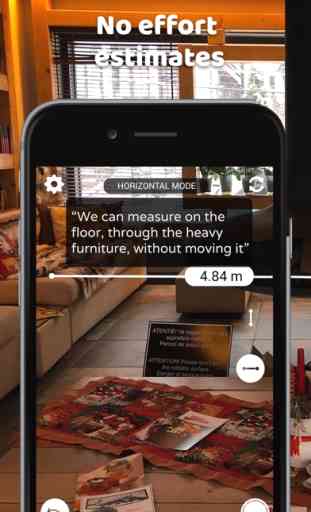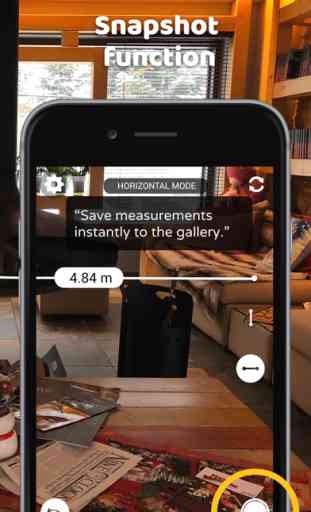Measure Tools - AR Ruler
◀ Measure Tools replaces your ruler, your measuring tape, your measuring wheel, you sewing tape and even your laser meter! ►
How many times you wanted to quickly measure something, but did not have any instrument with you? For us, it happened many times!
▸ Can that big box fit through the trunk of the car?
Better measure the box and the trunk, before you carry it down the stairs.
▸ Will that new huge TV fit the space in your living room?
Should know before ordering it.
▸ Can you can get that new desk through the door?
Should find out before you buy it.
▸ Is there room for your old couch in the new place?
Make sure before you rent it.
▸ How would the floor plan on the new house look?
Place the dimensions right there on the ground and visualize it.
The answer to all of those is Measure Tools. This measurements app will come in handy sooner or later!
If you are an architect, an engineer, a carpenter, a construction worker, if you do renovations, enjoy DIY projects around the house and the office download this app now.
We use the new Augmented Reality capabilities in iOS 11 plus our own understanding of the environment so you can measure the dimensions of anything you can think of.
We have 3 easy modes for measuring:
1. Use Free Plane Distance to:
• Measure the distance between any two unique points detected in space
2. Use Horizontal Distance (IMPROVED ACCURACY) to:
• Measure space on the floor or the ground
• Measure items on a table or your desk
3. Vertical Distance (IMPROVED ACCURACY) to:
• Measure the height of a person, a desk, a chair, a table, your dog and why not your house.
• Measure the distance on the wall, from the floor to the light fixture or the painting.
* Using the horizontal distances you will measure length and width of anything on a detected flat plane.
Using the vertical distances you will measure height of anything in a vertical plane, starting from a detected flat surface.
These are more accurate because we make sure the points you measure are on the same flat plane.
For the most accurate results:
1. Make sure there is enough light in the room.
2. Go close to the starting point of you measurement and move close towards the end point of your measurement.
3. Make sure there are enough unique points the app can visually track.
4. Avoid any reflective surfaces such as mirrors, glossy tiles.
How accurate is this?
The sizes calculated by the app are always accurate. However it can happen that the app did not fully understand the object you were pointing at, because of a lack of unique points so always move and check the visual representation of the distance.
The numbers are accurate for the segmented displayed in 3D space. If the segment is not really what you wanted to measure, use the "undo" option and measure again until the visual representation is accurate.
The results obtained through Measure Tools should be used as a guide only and not be used for construction work. You should still use a real tape measurer or a ruler before buying an item or starting construction work. Measure Tools is not responsible for how you use or interpret the measurements displayed within the app.
We are so happy to read your feedback! Keep sending it to [email protected]
We are here to help & listen. We already have a couple of new features in production based on popular demand.
How many times you wanted to quickly measure something, but did not have any instrument with you? For us, it happened many times!
▸ Can that big box fit through the trunk of the car?
Better measure the box and the trunk, before you carry it down the stairs.
▸ Will that new huge TV fit the space in your living room?
Should know before ordering it.
▸ Can you can get that new desk through the door?
Should find out before you buy it.
▸ Is there room for your old couch in the new place?
Make sure before you rent it.
▸ How would the floor plan on the new house look?
Place the dimensions right there on the ground and visualize it.
The answer to all of those is Measure Tools. This measurements app will come in handy sooner or later!
If you are an architect, an engineer, a carpenter, a construction worker, if you do renovations, enjoy DIY projects around the house and the office download this app now.
We use the new Augmented Reality capabilities in iOS 11 plus our own understanding of the environment so you can measure the dimensions of anything you can think of.
We have 3 easy modes for measuring:
1. Use Free Plane Distance to:
• Measure the distance between any two unique points detected in space
2. Use Horizontal Distance (IMPROVED ACCURACY) to:
• Measure space on the floor or the ground
• Measure items on a table or your desk
3. Vertical Distance (IMPROVED ACCURACY) to:
• Measure the height of a person, a desk, a chair, a table, your dog and why not your house.
• Measure the distance on the wall, from the floor to the light fixture or the painting.
* Using the horizontal distances you will measure length and width of anything on a detected flat plane.
Using the vertical distances you will measure height of anything in a vertical plane, starting from a detected flat surface.
These are more accurate because we make sure the points you measure are on the same flat plane.
For the most accurate results:
1. Make sure there is enough light in the room.
2. Go close to the starting point of you measurement and move close towards the end point of your measurement.
3. Make sure there are enough unique points the app can visually track.
4. Avoid any reflective surfaces such as mirrors, glossy tiles.
How accurate is this?
The sizes calculated by the app are always accurate. However it can happen that the app did not fully understand the object you were pointing at, because of a lack of unique points so always move and check the visual representation of the distance.
The numbers are accurate for the segmented displayed in 3D space. If the segment is not really what you wanted to measure, use the "undo" option and measure again until the visual representation is accurate.
The results obtained through Measure Tools should be used as a guide only and not be used for construction work. You should still use a real tape measurer or a ruler before buying an item or starting construction work. Measure Tools is not responsible for how you use or interpret the measurements displayed within the app.
We are so happy to read your feedback! Keep sending it to [email protected]
We are here to help & listen. We already have a couple of new features in production based on popular demand.
Category : Utilities
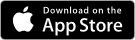
Related searches