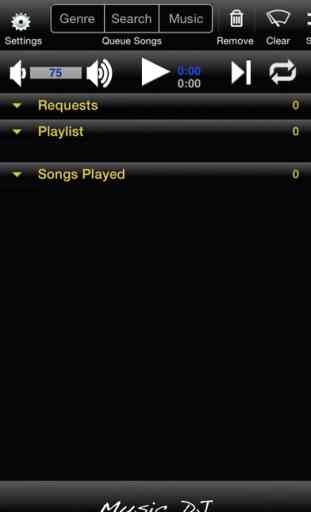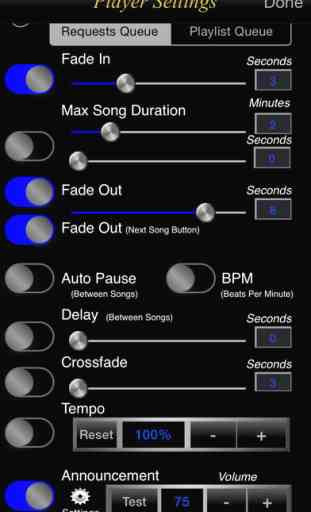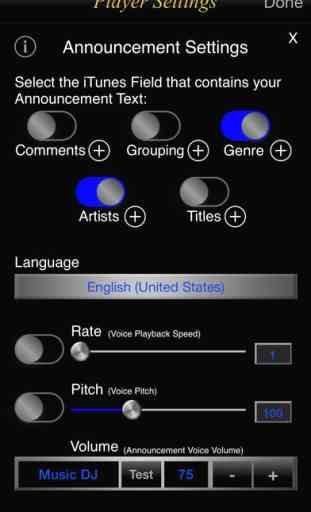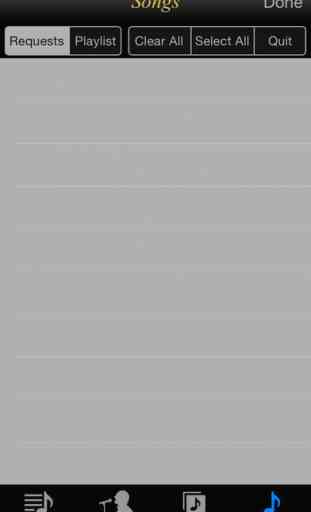Music DJ
Play your music like a professional DJ! This program gives you more control and flexibility for playing your music by providing some of the most common useful DJ features. Great for parties or dance events.
Voice-over Announcement Feature. Uses the text to speech synthesizer to make voice announcements at the beginning of a song. For example, you can announce the dance type (e.g. The Electric Slide, Waltz, Cha Cha, Happy Birthday ...). You can also tweak the announcement voice to your liking.
Dynamically rearrange your playlist song order.
Crossfade between songs.
Adjust the song tempo.
Control song play duration with fade in/out settings.
Display songs lyrics (LRC simple format) during playback.
Customize the genre picker for quicker song selection based on your iTunes genre and star ratings.
Main Menu Items:
Settings Button: Player Settings – allows you to limit how long a song plays, control fading in/out, tempo, or add a time delay between songs.
Add Songs Buttons: Add songs using the iPod music interface to add individual songs or playlists. Search songs by Title, Genre, or Artist. The Genre picker allows you to quickly filter songs by Genre and Song Rating.
Remove Button: Allows you to selectively remove songs from any of the three lists – Requests, Playlist, or Songs Played.
Clear Button: Allows you to clear any or all of the three song list sections. Requests, Playlist, Songs Played.
Shuffle Button: Randomly shuffles songs in your current playlist queued.
Hands free Button: Simplified player interface to control music playback while minimizing the need to look at the screen. Tap to play/pause, swipe up/down to change volume, swipe right/left to move to the next/previous song in your playlist.
Lyrics Button: Displays a songs lyrics if they exist for a specific song. Time Coded Lyrics are highlighted during playback. iTunes can be used to add song lyrics to songs in a users music library.
MDJ Playlist (Save, Edit, Queue) buttons: NOTE: Scroll the user controls left/right to see all buttons.
Save: Save the current songs in Request, Playlist, or Songs Played queue to a MDJ Playlist for future use.
Edit: Make changes to saved MDJ Playlists.
Queue: Add songs from a saved MDJ Playlist to your current play queue.
Player Controls:
Volume: Displays the volume level. Tap or hold down the speaker symbols to change the volume level.
Play/Pause Button: Tap to play or pause. Song time & duration counters are displayed.
Play-Skip Button: Tap this button, during song play mode to skip to the next song in the playlist. Current song will fade to next song if set in user settings.
Repeat Button: Press to toggle off (button is white), repeat current song (button is blue with "1"), or repeat "Songs Played" list (button in blue) once the current "Playlist" songs have finished.
Song Lists: Requests - Playlist - Songs Played
This section of the interface contains the scrollable list of songs you’ve selected from your music library. Each section contains the song count and can be hidden by tapping the title bar. Songs can be dynamically dragged and dropped to change the order of songs or to move songs from one section to another. Add or remove songs while playing.
Requests: Use this section when taking user requests. Then when you’re ready, drag and drop the song into the play order you desire.
Playlist: Order of songs to be played. Drag and drop songs to rearrange the order.
Songs Played: List of songs already played. You can move any of these songs to your playlist to replay.
Background Audio Play: The iPhone's music controls can be used when this application is playing in the background. The next & previous song controls can be used to view songs in the current playlist or those recently played. The songs name is displayed momentarily to allow you select the song to play. The song selected is moved to the top of the current playlist.
Voice-over Announcement Feature. Uses the text to speech synthesizer to make voice announcements at the beginning of a song. For example, you can announce the dance type (e.g. The Electric Slide, Waltz, Cha Cha, Happy Birthday ...). You can also tweak the announcement voice to your liking.
Dynamically rearrange your playlist song order.
Crossfade between songs.
Adjust the song tempo.
Control song play duration with fade in/out settings.
Display songs lyrics (LRC simple format) during playback.
Customize the genre picker for quicker song selection based on your iTunes genre and star ratings.
Main Menu Items:
Settings Button: Player Settings – allows you to limit how long a song plays, control fading in/out, tempo, or add a time delay between songs.
Add Songs Buttons: Add songs using the iPod music interface to add individual songs or playlists. Search songs by Title, Genre, or Artist. The Genre picker allows you to quickly filter songs by Genre and Song Rating.
Remove Button: Allows you to selectively remove songs from any of the three lists – Requests, Playlist, or Songs Played.
Clear Button: Allows you to clear any or all of the three song list sections. Requests, Playlist, Songs Played.
Shuffle Button: Randomly shuffles songs in your current playlist queued.
Hands free Button: Simplified player interface to control music playback while minimizing the need to look at the screen. Tap to play/pause, swipe up/down to change volume, swipe right/left to move to the next/previous song in your playlist.
Lyrics Button: Displays a songs lyrics if they exist for a specific song. Time Coded Lyrics are highlighted during playback. iTunes can be used to add song lyrics to songs in a users music library.
MDJ Playlist (Save, Edit, Queue) buttons: NOTE: Scroll the user controls left/right to see all buttons.
Save: Save the current songs in Request, Playlist, or Songs Played queue to a MDJ Playlist for future use.
Edit: Make changes to saved MDJ Playlists.
Queue: Add songs from a saved MDJ Playlist to your current play queue.
Player Controls:
Volume: Displays the volume level. Tap or hold down the speaker symbols to change the volume level.
Play/Pause Button: Tap to play or pause. Song time & duration counters are displayed.
Play-Skip Button: Tap this button, during song play mode to skip to the next song in the playlist. Current song will fade to next song if set in user settings.
Repeat Button: Press to toggle off (button is white), repeat current song (button is blue with "1"), or repeat "Songs Played" list (button in blue) once the current "Playlist" songs have finished.
Song Lists: Requests - Playlist - Songs Played
This section of the interface contains the scrollable list of songs you’ve selected from your music library. Each section contains the song count and can be hidden by tapping the title bar. Songs can be dynamically dragged and dropped to change the order of songs or to move songs from one section to another. Add or remove songs while playing.
Requests: Use this section when taking user requests. Then when you’re ready, drag and drop the song into the play order you desire.
Playlist: Order of songs to be played. Drag and drop songs to rearrange the order.
Songs Played: List of songs already played. You can move any of these songs to your playlist to replay.
Background Audio Play: The iPhone's music controls can be used when this application is playing in the background. The next & previous song controls can be used to view songs in the current playlist or those recently played. The songs name is displayed momentarily to allow you select the song to play. The song selected is moved to the top of the current playlist.
Category : Music
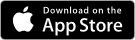
Related searches