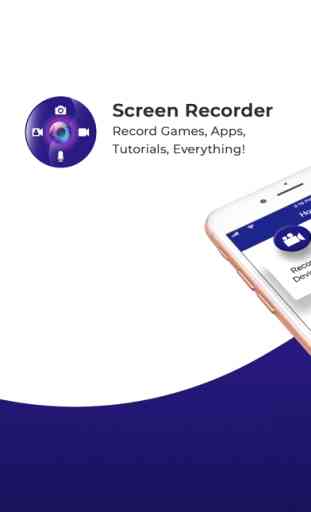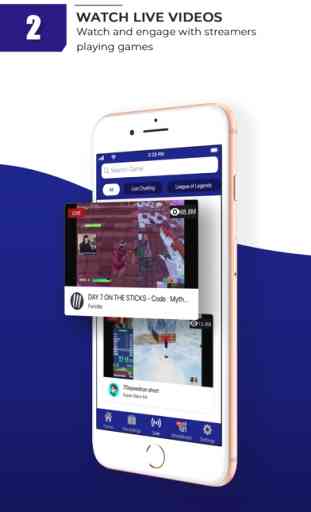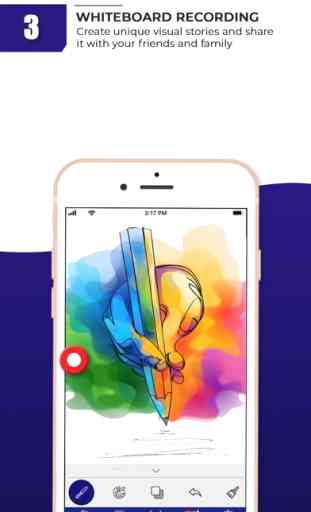Screen Recorder - Livestream
A FREE broadcast app for going live by recording your phone screen. You can livestream gameplays, tutorials and apps on YouTube, Facebook, Twitch and in addition to that you can stream on your own RTMP URL.
FEATURES
Live Stream Overlays (New)
Now animate your live stream by adding different overlay frames while streaming on your favorite social platform.
Custom Watermark
Make your videos more personalized with your own custom watermark. Simply import an image and add text with over 40+ font styles to choose from. Users can make their watermark as text only, image only or image+text.
High Quality Live Streaming
Now you have the option to choose your livestream and local recording resolution depending on your internet connection and device.
External Audio Recording
Along with your app’s audio, you can use your microphone to add audio commentary.
Face Cam
Capture your reactions as you record your epic gameplay. You can also use this feature to make reaction videos.
Whiteboard
- Useful for tutorial videos
- Show off your drawing/painting skills
- Change background color
- Variable Pen(Brush) size
- Clear your screen in one tap
- Infinite colors to choose from
Video Editor
- Merge two videos
- Trim a video
- Crop videos
- Add audio to video
- Change the playback speed of video
- Add facecam to video
- Add sticker to video
- Convert Video to GIF
Sharing
- Share your videos directly on YouTube
- Save your videos directly in camera roll or in the App itself or both at once.
These features are particularly useful for gaming community, who want to make their game plays live on their Social media accounts. Please note you will need to do required settings in your YouTube, Facebook and Twitch accounts before you can start broadcasting your Livestream.
How to use
1. Enable the Screen Recording option in your iOS device by going to Settings->Control Centre->Customise Controls
2. This will make the Screen Recording option available on the iOS Control Centre
3. Open the Control Centre by swiping down from the top-right edge of your device
4. Long press the Screen Recording button, the list of available apps will be shown.
5. Choose Screen Recorder & LiveStream from the list, and press the Start Broadcast button
6. Your iOS phone screen will now be broadcasted to the app
7. You can also choose to include the voice recording by tapping the Microphone Off/On button
Follow us on Facebook:
@AppScreenRecorder
https://www.facebook.com/AppScreenRecorder
Follow us on Twitter:
@AppScreenRecord
https://twitter.com/AppScreenRecord
Follow us on Instagram:
@appscreenrecorder
https://www.instagram.com/appscreenrecorder/
Subscribe to our YouTube channel:
https://www.youtube.com/c/ScreenRecorderApp
You can share feedback about the app at [email protected]
FEATURES
Live Stream Overlays (New)
Now animate your live stream by adding different overlay frames while streaming on your favorite social platform.
Custom Watermark
Make your videos more personalized with your own custom watermark. Simply import an image and add text with over 40+ font styles to choose from. Users can make their watermark as text only, image only or image+text.
High Quality Live Streaming
Now you have the option to choose your livestream and local recording resolution depending on your internet connection and device.
External Audio Recording
Along with your app’s audio, you can use your microphone to add audio commentary.
Face Cam
Capture your reactions as you record your epic gameplay. You can also use this feature to make reaction videos.
Whiteboard
- Useful for tutorial videos
- Show off your drawing/painting skills
- Change background color
- Variable Pen(Brush) size
- Clear your screen in one tap
- Infinite colors to choose from
Video Editor
- Merge two videos
- Trim a video
- Crop videos
- Add audio to video
- Change the playback speed of video
- Add facecam to video
- Add sticker to video
- Convert Video to GIF
Sharing
- Share your videos directly on YouTube
- Save your videos directly in camera roll or in the App itself or both at once.
These features are particularly useful for gaming community, who want to make their game plays live on their Social media accounts. Please note you will need to do required settings in your YouTube, Facebook and Twitch accounts before you can start broadcasting your Livestream.
How to use
1. Enable the Screen Recording option in your iOS device by going to Settings->Control Centre->Customise Controls
2. This will make the Screen Recording option available on the iOS Control Centre
3. Open the Control Centre by swiping down from the top-right edge of your device
4. Long press the Screen Recording button, the list of available apps will be shown.
5. Choose Screen Recorder & LiveStream from the list, and press the Start Broadcast button
6. Your iOS phone screen will now be broadcasted to the app
7. You can also choose to include the voice recording by tapping the Microphone Off/On button
Follow us on Facebook:
@AppScreenRecorder
https://www.facebook.com/AppScreenRecorder
Follow us on Twitter:
@AppScreenRecord
https://twitter.com/AppScreenRecord
Follow us on Instagram:
@appscreenrecorder
https://www.instagram.com/appscreenrecorder/
Subscribe to our YouTube channel:
https://www.youtube.com/c/ScreenRecorderApp
You can share feedback about the app at [email protected]
Category : Utilities
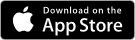
Related searches