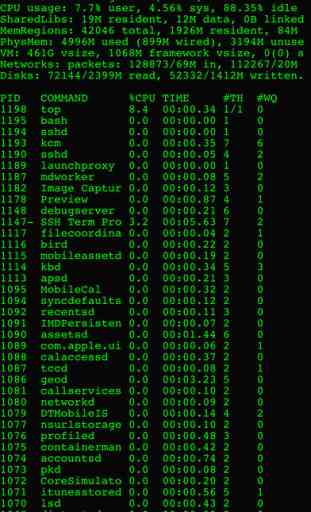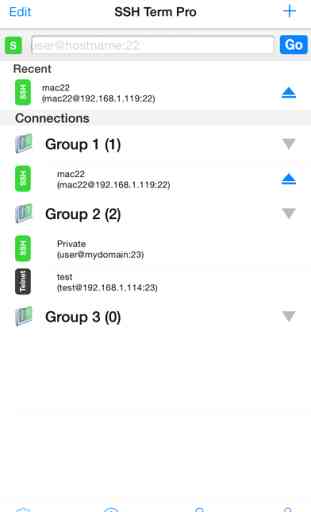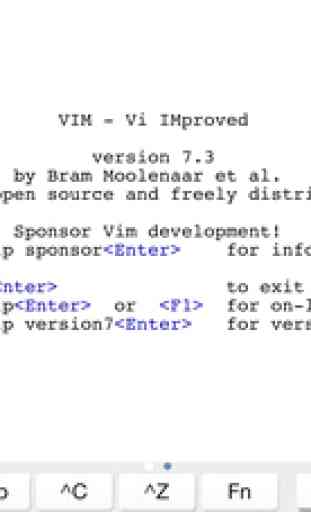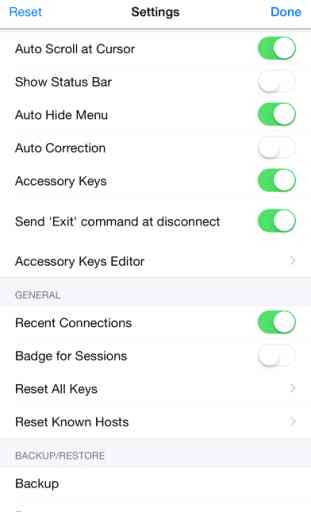SSH Term Pro
SSH Term Pro is the advanced and best SSH/Telnet Client app for your iOS devices
— Best Selling Records in App Store with many stores —
● Main Features:
- Support multiple connections simultaneously
- Terminal Emulation with editor and all standard terminal features
- Support to Import privates in multiple formats (RSA, DSA, Putty) using iTunes Sharing, Import from other apps and Clipboard (Copy/Paste)
- Key (RSA) Generation, Sharing via email, Clipboard
- Options to choose user’s own and iOS builtIn fonts
- Options to fully configure Terminal like background, foreground, cursor colour selection
- Options to set Terminal size selection or auto resize terminal
- Pinch-To-Zoom Terminal screen
- Organise servers by group, easy to manage many servers
- Connect with any server which support with SSH2 or Telnet protocol using password or SSH Keys
- Application work in all orientations (portrait and landscape)
- Configure unlimited connection and save it for later easy use
- Supported almost all editors like Vi, vim, pico, nano and many more
- Easy to turn on/off option for auto scroll at cursor focus
- Configurable port like use non-standard port etc 2202 etc
- Extended keyboard (accessory keys) allow to extend built-in keyboard with your own keys with some fixed keys like Control, Tab, Alt, Esc, Up, Down, Left, Right and F1-12 Keys
- Quick to Connect and quick to disconnect from home screen
- Builtin Passcode features
- Active connection counts indicator at App Badge
- Local Notification alert when application about to terminate
- Recent section for Top 3 recently connected server, quick to reconnect
- Set initial command/script for each connection
- Fully External/Bluetooth Keyboard supports with special Keys (CTRL, ESC etc)
- Copy/Paste support and easy text selection with terminal screen
- Application works with GPRS, EDGE, 3G or WIFI Network
- Its universal binary so no need to buy 2 apps for iPhone and iPad
Notes:
- For iOS 6.0 You need to use Wireless Keyboard Option Key as Control Key, "Control + [" As ESC Key
— Best Selling Records in App Store with many stores —
● Main Features:
- Support multiple connections simultaneously
- Terminal Emulation with editor and all standard terminal features
- Support to Import privates in multiple formats (RSA, DSA, Putty) using iTunes Sharing, Import from other apps and Clipboard (Copy/Paste)
- Key (RSA) Generation, Sharing via email, Clipboard
- Options to choose user’s own and iOS builtIn fonts
- Options to fully configure Terminal like background, foreground, cursor colour selection
- Options to set Terminal size selection or auto resize terminal
- Pinch-To-Zoom Terminal screen
- Organise servers by group, easy to manage many servers
- Connect with any server which support with SSH2 or Telnet protocol using password or SSH Keys
- Application work in all orientations (portrait and landscape)
- Configure unlimited connection and save it for later easy use
- Supported almost all editors like Vi, vim, pico, nano and many more
- Easy to turn on/off option for auto scroll at cursor focus
- Configurable port like use non-standard port etc 2202 etc
- Extended keyboard (accessory keys) allow to extend built-in keyboard with your own keys with some fixed keys like Control, Tab, Alt, Esc, Up, Down, Left, Right and F1-12 Keys
- Quick to Connect and quick to disconnect from home screen
- Builtin Passcode features
- Active connection counts indicator at App Badge
- Local Notification alert when application about to terminate
- Recent section for Top 3 recently connected server, quick to reconnect
- Set initial command/script for each connection
- Fully External/Bluetooth Keyboard supports with special Keys (CTRL, ESC etc)
- Copy/Paste support and easy text selection with terminal screen
- Application works with GPRS, EDGE, 3G or WIFI Network
- Its universal binary so no need to buy 2 apps for iPhone and iPad
Notes:
- For iOS 6.0 You need to use Wireless Keyboard Option Key as Control Key, "Control + [" As ESC Key
Category : Utilities
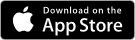
Related searches